In this post, we’ll show you how to automatically take daily backups of your WordPress website using a free plugin. That means you won’t have to worry about losing your site or spending money on premium backup tools.
After completing this tutorial, you’ll be able to store your WordPress backups automatically to Google Drive or other cloud storage using a free plugin. You won’t need to download backup files manually and restoring your site will be just as easy and automatic.
Let’s Start.
Why You Should Keep Daily WordPress Backups
- Stay Safe from Hacks: Daily WordPress backups help you quickly recover your website if it gets hacked or infected with malware. Daily WordPress backups help you quickly recover your website if it gets hacked or infected with malware.
- Avoid Update Issues: Sometimes WordPress, theme, or plugin updates can break your site. A recent backup taken with a free backup plugin lets you restore everything instantly.
- Recover from Mistakes: Accidentally deleted a post or changed a setting? A daily WordPress backup gives you a second chance.
- Protect Against Hosting Failures: Don’t rely only on your hosting provider. Keeping your own WordPress backups ensures you’re safe from unexpected server crashes.
- Simplify Website Migration: Whether you’re switching hosts or moving domains, having a backup from a free backup plugin makes the process much easier.
- Peace of Mind: With daily backups handled by a free backup plugin, you can relax knowing your website data is safe every day.
Best Free Plugin for Taking WordPress Backups
I’ve tested many free plugins for WordPress backup, and UpdraftPlus stands out as the best. It lets you schedule daily backups and automatically send them to your preferred cloud storage — all for free.
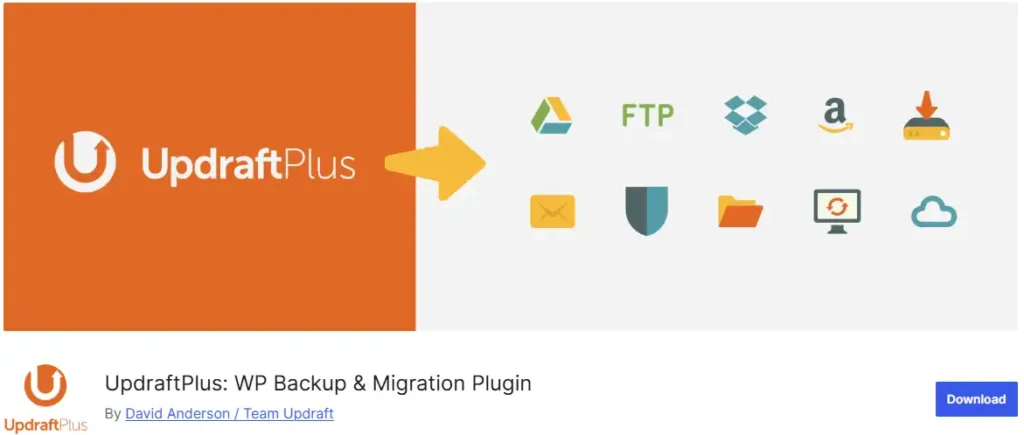
You can install this plugin either by downloading it from the link above or directly from your WordPress dashboard. Just go to Plugins > Add New, then search for UpdraftPlus and click Install Now.
How to Configure UpdraftPlus for Automatic WordPress Backup
Setting up UpdraftPlus to take automatic backups is easy and only takes a few minutes. Follow these steps to schedule daily backups and securely store them in your preferred cloud storage.
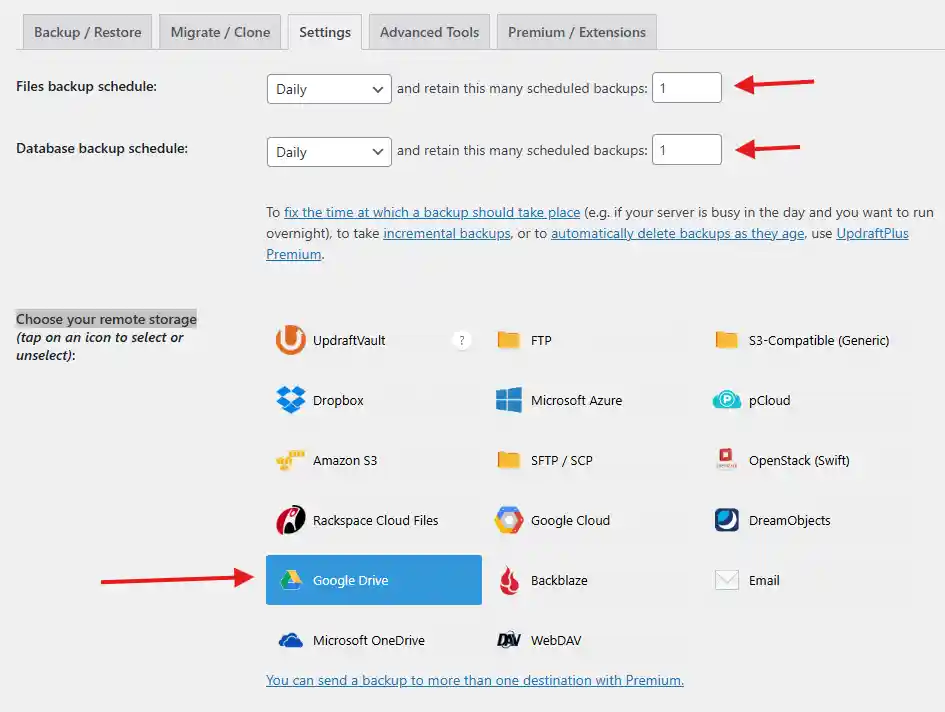
If you want to store your WordPress backups on Google Drive, first go to the Settings panel in the UpdraftPlus plugin. Then, Choose Your Remote Storage as Google Drive.

Next, click on “Sign in with Google” and grant all the permissions requested. This allows UpdraftPlus to create a backup folder and securely store your backups on your Google Drive.
Conclusion
I hope you can now easily set up UpdraftPlus to take automatic WordPress backups, so you don’t have to worry about losing your website. If you encounter any issues, feel free to ask in the comments — I’m here to help!
Responses
-
This post help me to take my wordpress backup easily
-
Yes, This is the most useful free plugin for taking backup.
-

Leave a Reply